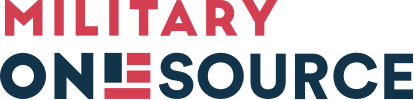Military OneSource MilTax is a suite of free tax services provided by the Defense Department. It includes tax prep and filing software tailored for military life and comes with personalized support from tax consultants trained in military-specific tax situations.
-
-
MilLife Topics
- Military Basics
- Deployment
- Transitioning & Retiring
- Casualty Assistance
- Moving & PCS
- Housing & Living
- Recreation, Travel & Shopping
- Relationships
- Parenting
- Special Needs
- Health & Wellness
- Safety From Violence & Abuse
- Financial & Legal
- Education & Employment
- I am a…
- Benefits & Resources
- Benefits
- Back to Menu
- View Benefits Finder
- View Benefits Finder
- Moving
- Military OneSource Services
- Planning & Prevention
- Discounts & Perks
- Pay & Leave
- Education & Employment
- Recreation
- Family & Child Care
- Relationships
- Health Care & Emotional Well-being
- Retirement
- Assistance Programs
- Housing
- Shopping
- Legal
- Travel
- Popular Benefits
- MilTax
- Space-A Travel
- DOD MWR Libraries
- Resources
- Back to Menu
- View Resources Finder
- View Resources Finder
- MilLife Guides
- Military OneSource Network Websites
- Podcasts
- Government Websites
- Webinars
- External Websites
- Directories & Tools
- Online Learning
- Mobile Apps
- Popular Resources
- MilitaryINSTALLATIONS
- Plan My Move
- Moving Personal Property
- DPS Login
- Other Resources
- Data, Research & Statistics
- Products
- Back to Menu
- View Products Finder
- View Products Finder
- Popular Product Types
- Book/Booklets
- Fact Sheets
- Brochures
- Flyers
- Educational Items
- Posters
- Popular Products
- Steps to a Smart Move Infographic
- Preparing for Your Move Fact Sheet
- Military and Family Life Counseling Brochure
- Benefits of Commissaries Fact Sheet
- Spouse Ambassador Network Fact Sheet
- Start at the Table Book
- Confidential Help
24/7/365 Access to Support
No matter where you serve or live, free and confidential help is available.
- In Crisis?
- Veterans/Military Crisis Line
- Back to Menu
- Veterans/Military Crisis Line
- PhoneLive ChatInternationalWebsite
Dial 988 then press 1 or text 838255
- National Domestic Violence Hotline
- Back to Menu
- National Domestic Violence Hotline
- PhoneLive ChatText
Call 800-799-SAFE (7233)
Text “START” to 88788
- DOD Safe Helpline - Sexual Assault Support
- Back to Menu
- DOD Safe Helpline - Sexual Assault Support
- PhoneLive ChatWebsite
Call 877-995-5247
- 988 Suicide & Crisis Lifeline
- Back to Menu
- 988 Suicide & Crisis Lifeline
- PhoneLive ChatTTY
Call 988
Use your preferred relay service, or dial 711 then 988
- Domestic Abuse Victim Advocate Locator - Family Advocacy Program
- Back to Menu
- Domestic Abuse Victim Advocate Locator - Family Advocacy Program
- Interactive Tool
In the United States, call 911 if you are in an emergency.
For those outside the United States, call your local emergency number.
- 800-342-9647
- Call Us OCONUS
- Call Us TTY/TDD
- Live Chat
- About Us
- Browse By Program/Office
- Casualty & Mortuary Affairs
- Child & Youth Advocacy
- Child & Youth Programs
- Commissary, Military Exchange & Lodging
- Family Advocacy Program
- Military Community Support Programs
- Military & Family Life Counseling
- Military Family Readiness Programs
- Military Funeral Honors
- Morale, Welfare & Recreation (MWR)
- Office of Special Needs
- Personnel Accountability & Evacuations Operations
- Spouse Education & Career Opportunities
-
Contact Military OneSource
Information and support for service members and their families. About the Call Center.
- 800-342-9647
- Call Us OCONUS
- Call Us TTY/TDD
- Additional Ways to Contact Us
MilLife Guides
MilTax: Free Tax Services
Overview
What MilTax offers
Tailored for military life, MilTax offers:
- Secure and free tax preparation and e-filing software that’s designed to leave no military service tax deduction or credit unclaimed.
- Easy access to tax consultants with military expertise to answer your specific questions on military survivor tax forgiveness, filing extensions and more.
- Free in-person tax preparation and assistance through MilTax-designated Volunteer Income Tax Assistance offices.
- Quick access to other valuable services and resources such as free financial counselors, helpful articles and online resources.
- Multiple, convenient ways to access MilTax benefits and resources.
Enlist free, one-on-one help from MilTax experts.
Call 800-342-9647 to schedule a consultation.
FAQs
Who is eligible?Military OneSource services, including MilTax, are available to Defense Department service members, immediate family members and survivors. Eligibility may vary in certain circumstances. Learn who is eligible. To access MilTax, your eligibility will be verified through the Defense Enrollment Eligibility Reporting System, or DEERS.
When is MilTax available?MilTax e-filing software is available mid-January through mid-October.
How does the MilTax software work?The MilTax software is self-paced, walking you through a series of questions to help you complete your tax return.
Does the MilTax software allow me to file state tax returns electronically?Yes, you can file your federal return and up to three state tax forms for free.
Does the software address tax situations specific to the military?Yes, MilTax was designed for military members. Calculations are 100% accurate and guaranteed by the software provider.
How can MilTax consultants help me?MilTax consultants understand your unique circumstances. They can alert you to tax requirements and deductions related to military life, identify important tax regulations, maximize refunds and assist with completing the proper tax forms. They also can help you address special tax considerations including military survivor benefits and tax forgiveness, inheritance tax issues, college tax breaks and tax extensions.
Is face-to-face tax assistance available?MilTax consultants offer assistance finding Volunteer Income Tax Assistance program locations where participants can self-file, sit down with a trained tax professional and have their taxes completed, or drop off their tax forms and return at a designated time to complete the filing. Learn more about the Volunteer Income Tax Assistance program, visit the VITA website, or use the locator to find a VITA location near you.
Is financial counseling available?Yes. Financial counselors and Miltax consultants are available by phone to support with financial issues such as budgeting, money management and debt consolidation, as well as provide guidance on how to maximize your refund. Learn more about financial counseling or schedule a session with a financial counselor by calling Military OneSource at 800-342-9647.
Related MilLife Guides
Learn about military bases worldwide. Get installation overviews, check-in procedures, housing, neighborhood information, contacts for programs and services, photos and more.
Release 5.24.07.aYour session will expire in 5 minutes.Click "Extend" below to stay logged in.
This site is for testing purposes only.If you are part of the general public, navigate to the public site. This site is solely for testing and approving site pages before they are released to the general public.