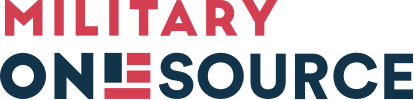With the breadth of information publicly available on Military OneSource, you may wonder why you need a Military OneSource account. Behind the Military OneSource login, you get access to many tools and additional content. These include hourly child care service options, MilLife Learning courses, counseling and more.
Those eligible for Military OneSource accounts include service members, military spouses, immediate and extended family members, service providers and those affiliated with the media. Learn more about available services and eligibility requirements.
Power Up Your MilLife
Get free access to the research power of Military OneSource consultants working on your behalf.
Are you a service provider or leader? There are products visible to you only when you’re logged in, such as pocket folders, mouse pads, stress balls, pens and brochures. With a Military OneSource account, you can order the products you need for the people you support.
With your Military OneSource account, you can also log in to other websites that are part of the Military OneSource network, including Plan My Move, MilLife Learning and EFMP & Me. If you already have a MilLife Learning, Plan My Move or EFMP & Me account based on the same email address, your Military OneSource information will be merged into it.