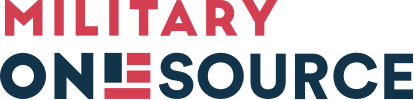-
-
MilLife Topics
- Military Basics
- Deployment
- Transitioning & Retiring
- Casualty Assistance
- Moving & PCS
- Housing & Living
- Recreation, Travel & Shopping
- Relationships
- Parenting
- Special Needs
- Health & Wellness
- Safety From Violence & Abuse
- Financial & Legal
- Education & Employment
- I am a…
- Benefits & Resources
- Benefits
- Back to Menu
- View Benefits Finder
- View Benefits Finder
- Moving
- Military OneSource Services
- Planning & Prevention
- Discounts & Perks
- Pay & Leave
- Education & Employment
- Recreation
- Family & Child Care
- Relationships
- Health Care & Emotional Well-being
- Retirement
- Assistance Programs
- Housing
- Shopping
- Legal
- Travel
- Popular Benefits
- MilTax
- Space-A Travel
- DOD MWR Libraries
- Resources
- Back to Menu
- View Resources Finder
- View Resources Finder
- MilLife Guides
- Military OneSource Network Websites
- Podcasts
- Government Websites
- Webinars
- External Websites
- Directories & Tools
- Online Learning
- Mobile Apps
- Popular Resources
- MilitaryINSTALLATIONS
- Plan My Move
- Moving Personal Property
- DPS Login
- Other Resources
- Data, Research & Statistics
- Products
- Back to Menu
- View Products Finder
- View Products Finder
- Popular Product Types
- Book/Booklets
- Fact Sheets
- Brochures
- Flyers
- Educational Items
- Posters
- Popular Products
- Big Life Journal - Adult Edition
- ABCs of Building Social Skills and Friendships Children’s Book
- Spouse Ambassador Network Fact Sheet
- How to Request a DD Form 214 Flyer
- Confidential Help
24/7/365 Access to Support
No matter where you serve or live, free and confidential help is available.
- In Crisis?
- Veterans/Military Crisis Line
- Back to Menu
- Veterans/Military Crisis Line
- PhoneLive ChatInternationalWebsite
Dial 988 then press 1 or text 838255
- National Domestic Violence Hotline
- Back to Menu
- National Domestic Violence Hotline
- PhoneLive ChatText
Call 800-799-SAFE (7233)
Text “START” to 88788
- DOD Safe Helpline - Sexual Assault Support
- Back to Menu
- DOD Safe Helpline - Sexual Assault Support
- PhoneLive ChatWebsite
Call 877-995-5247
- 988 Suicide & Crisis Lifeline
- Back to Menu
- 988 Suicide & Crisis Lifeline
- PhoneLive ChatTTY
Call 988
Use your preferred relay service, or dial 711 then 988
- Domestic Abuse Victim Advocate Locator - Family Advocacy Program
- Back to Menu
- Domestic Abuse Victim Advocate Locator - Family Advocacy Program
- Interactive Tool
In the United States, call 911 if you are in an emergency.
For those outside the United States, call your local emergency number.
- 800-342-9647
- Call Us OCONUS
- Call Us TTY/TDD
- Live Chat
- About Us
- Browse By Program/Office
- Casualty & Mortuary Affairs
- Child & Youth Advocacy
- Child & Youth Programs
- Commissary, Military Exchange & Lodging
- Family Advocacy Program
- Military Community Support Programs
- Military & Family Life Counseling
- Military Family Readiness Programs
- Military Funeral Honors
- Morale, Welfare & Recreation (MWR)
- Office of Special Needs
- Personnel Accountability & Evacuations Operations
- Spouse Education & Career Opportunities
-
Contact Military OneSource
Information and support for service members and their families. About the Call Center.
- 800-342-9647
- Call Us OCONUS
- Call Us TTY/TDD
- Additional Ways to Contact Us
Troubleshooting Your Military OneSource Account
Please read all these frequently asked questions, as they contain the information needed for self-help. Your Military OneSource Customer Support team is always here to assist, but these tools and tips can help you quickly and easily solve the most common issues all on your own.
Sections on this page:
Logging in with email and password
I have forgotten my password. What do I do?If you forgot your password, you will need to reset it by going to Log In at the top right on any page or at the bottom of the page. This will take you to the Account Login page.
- Click Log In.
- Read and answer the DOD Notice and Consent (if you have not done so previously), then select the Proceed to Login button.
- Click “Forgot Your Password?” under Email/Password. Enter your email address and click Continue.
- Answer your three security questions and click Continue. If you do not remember the correct answers to your questions, you can reset your security information by clicking the gray button, Reset Security Information. After doing so, you will be sent an email to the email address associated with the account you were attempting to access.
- Once you receive the security information reset email, click the link and input your email address into the required field.
- Copy the token provided in the reset email and paste it into the appropriate field.
- You will then be prompted to reset your password and security questions.
- Passwords must contain at least 12 characters, including at least one uppercase letter, one lowercase letter, one numeral and one special character.
- You can only reset your password one time per day.
If your account gets locked, click the Reset Your Password or Account link.
If you need assistance troubleshooting any of the above steps, you can submit a ticket to Customer Support.
I forgot my password. Can I reset it?Yes. You can use the “Reset password or account?” functionality on the login page. Input your account email address and three security questions. You will then receive a verification email with a link to verify your identity before you can reset your password.
If you do not receive your email with verification link within 15 minutes, check your junk/spam box and then contact Customer Support.
How often do I have to change my password?Passwords must be updated every 60 days. To extend the life of your password to 150 days, consider adding two-factor authentication to your account.
I updated my email address in my profile and now my user ID is invalid. Do I need to reset my user ID?No. If you update your email address in your profile, your new email address will automatically become your new user ID.
I can’t remember what email address I used when I created my account.If you don’t remember the original email address or you no longer have access to it, you will need to re-register and create a new account. If you need more information, visit the Creating a Military OneSource Account page.
I have a new email address. How do I update my account?Select the Update Profile tab, then log in with your old email address. You can then change your email address within your profile. The next time you log in, you will use the new email address as your user ID.
What if I can’t remember the answers to my three security questions?If you don’t remember the answers to all three security questions, click the Request Account Reset button.
Selecting this button will trigger a temporary one-time use link to a page where you can reset your account. It will also contain a one-time use token to input on the account reset page. This token expires in 24 hours.
If you don’t receive the email in 10 minutes, check your spam/junk inbox and then submit a Customer Support ticket. Please be advised that it might take longer to receive this email during tax season, as ticket volume increases significantly.
What happens if I have both a Military OneSource and MilLife Learning account, Plan My Move or EFMP & Me account?If you are using the same email address for both your Military OneSource and MilLife Learning accounts, your Military OneSource account will be merged into your MilLife Learning account. Therefore, use your MilLife Learning account credentials or CAC, if it is associated to your account, to log in.
If you have different email addresses for your Military OneSource and MilLife Learning accounts, you will have two different accounts you may use. You can choose to keep both accounts and/or use the MilLife Learning account moving forward.
How do I manage my account or update my profile?Once you log in to your Military OneSource account with an email and password, My Account is displayed with drop-down options to manage your account. As you move through the military life cycle, your position, location or contact information may change. You can update your account information at any time. Overwrite your existing profile information with the new information and click Save and Continue.
Why do I have to update my Military OneSource account password so often?Due to government security protocols, passwords of Military OneSource account holders expire every 60 days.
To extend the life of your password from 60 days to 150 days, turn on two-factor authentication. Additionally, if you choose to log in with either DS Logon or ID.me, the passwords associated with those login options are separate from Military OneSource and are maintained and managed via those respective sites.
How do I unlock my Military OneSource account?If you try to log in three times without the correct login credentials, your account will be locked. To unlock or reactivate your account, click Reset Your Password or Account link on the login screen and enter the email address associated with your account. You will be prompted to reset your password after answering your three security questions correctly.
If you do not remember the correct answers to your questions, you can reset your security information by clicking the gray button, Reset Security Information. After doing so, you will be sent an email within 10 minutes to the email address associated with the account you were attempting to access. Please be advised that it might take longer to receive this email during tax season, as ticket volume increases significantly.
Once you receive the security information reset email, click the link and input your email address into the required field. Copy the token provided in the reset email and paste it into the appropriate field. You will then be prompted to reset your password and security questions.
Passwords must contain at least 12 characters, including at least one uppercase letter, one lowercase letter, one numeral and one special character.
If you need assistance troubleshooting any of the above steps or do not receive your verification email, submit a ticket to Customer Support.
Two-factor authentication
I turned on two-factor authentication but don’t have my authenticator app. How can I log in?If you have two-factor authentication turned on and don’t have access to your authenticator app, you can use one of your one-time recovery tokens. Recovery tokens were provided to you when you set up two-factor authentication. Each token can only be used once.
What if I lost my recovery tokens?Recovery tokens were provided when you set up two-factor authentication. If you don’t have your mobile device and/or access to your authenticator when signing in, and you also don’t have your recovery tokens, you will need to reset your account. When you reset your account, you will have to delete the existing data record and set up two-factor authentication again.
How do I turn off two-factor authentication?Turn off two-factor authentication following these steps:
- Log in to your account using your username, password and authenticator code.
- Click My Account.
- On the User Info/Profile page, scroll to the bottom and click “No” next to Two-Factor Authentication.
- Click Save and Continue.
Associating your common access card or External Certification Authority
If I already have a Military OneSource account, how do I associate my CAC?You can associate your CAC to your account by following these steps:
- Click on Log In on the upper right or at the bottom of any Military OneSource page.
- Log in to Military OneSource with your username and password.
- Click the My Account drop-down in the top right of your screen.
- Select Account Settings.
- Navigate to the CAC Certificate section located below the User Information section.
- Select the Add Certificate button.
- Choose the appropriate certificate (do not select the DOD email-CA-XX certificate).
- Select the Save button.
- Your CAC will then be associated to your account and can be used to log in.
Associating your DS Logon or ID.me account (third-party access)
I have an existing Military OneSource account using my username and password. If I use DS Logon to log in instead of my Military OneSource username and password, is it the same account using the profile I already set up or do I need to set up a new user profile and roles?If the email address you use for your DS Logon account is the same email address you used for your Military OneSource account, your accounts will be joined. If your accounts use different email addresses, you will need to set up a new Military OneSource account user profile and assign your roles. You will need to assign at least one role that matches your profile identity.
I am using a DS Logon account for Military OneSource. Why am I receiving emails asking me to update my Military OneSource account password?If the email is from Military OneSource, it is because you previously set up an account with us using your email and password. That account entry still exists. You can ignore it if you’d rather log in using DS Logon from now on.
I need help with my DS Logon account. Whom can I contact for support?Military OneSource does not manage the DS Logon program. For technical issues and support with DS Logon, contact the DMDC Support Center at 800-368-3665.
I have an existing Military OneSource account using my username and password. If I use ID.me to log in instead, do I need to set up a new user profile and roles?If the email address you use for your ID.me account is the same email address you used for your Military OneSource account, your accounts will be joined. If your accounts use different email addresses, you will need to set up a new Military OneSource account user profile and assign your roles. You will need to assign at least one role that matches your profile identity.
I need help with my ID.me account. Whom can I contact for support?If you have issues with your ID.me account, contact the ID.me help center.
Products
There is a product I want to order and it’s out of stock. When will it be available again?The website will be updated as soon as these products become available. Please note that the timeline for product replenishment varies from item to item. We recommend checking the website regularly for updates.
How do I get additional information on an order that I placed?To check what you ordered, log in to Military OneSource and then under My Account, select Order History. For additional information, send a support request to Customer Support with the order number and your order questions.
Additional help
How do I deactivate my Military OneSource account?If for any reason you no longer would like a Military OneSource account, you can submit a ticket to Customer Support and ask for your account to be deactivated. We read all messages carefully and will make every effort to promptly address your issue.
Note: Accounts that are inactive for 395 days are automatically deactivated.
What should I do if I am still having problems?Please submit a technical support request, making sure to provide as much detail as possible about your specific issue. This will assist the technical team with troubleshooting.
What kind of account should I set up?Visit our Creating a Military OneSource account page for more information on how to set up a Military OneSource account and the various ways we offer for logging in to your account.
For all other questions, visit the Military OneSource account information page or contact Military OneSource.
If you have a technical or account-related question, submit a ticket and the technical support team will get back to you within 24 hours.
Learn about military bases worldwide. Get installation overviews, check-in procedures, housing, neighborhood information, contacts for programs and services, photos and more.
Your session will expire in 5 minutes.Click "Extend" below to stay logged in.
This site is for testing purposes only.If you are part of the general public, navigate to the public site. This site is solely for testing and approving site pages before they are released to the general public.


My Military
OneSource App
OneSource App