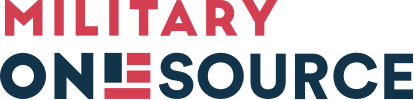-
-
MilLife Topics
- Military Basics
- Deployment
- Transitioning & Retiring
- Casualty Assistance
- Moving & PCS
- Housing & Living
- Recreation, Travel & Shopping
- Relationships
- Parenting
- Special Needs
- Health & Wellness
- Safety From Violence & Abuse
- Financial & Legal
- Education & Employment
- I am a…
- Benefits & Resources
- Benefits
- Back to Menu
- View Benefits Finder
- View Benefits Finder
- Moving
- Military OneSource Services
- Planning & Prevention
- Discounts & Perks
- Pay & Leave
- Education & Employment
- Recreation
- Family & Child Care
- Relationships
- Health Care & Emotional Well-being
- Retirement
- Assistance Programs
- Housing
- Shopping
- Legal
- Travel
- Popular Benefits
- MilTax
- Space-A Travel
- DOD MWR Libraries
- Resources
- Back to Menu
- View Resources Finder
- View Resources Finder
- MilLife Guides
- Military OneSource Network Websites
- Podcasts
- Government Websites
- Webinars
- External Websites
- Directories & Tools
- Online Learning
- Mobile Apps
- Popular Resources
- MilitaryINSTALLATIONS
- Plan My Move
- Moving Personal Property
- DPS Login
- Other Resources
- Data, Research & Statistics
- Products
- Back to Menu
- View Products Finder
- View Products Finder
- Popular Product Types
- Book/Booklets
- Fact Sheets
- Brochures
- Flyers
- Educational Items
- Posters
- Popular Products
- Big Life Journal - Adult Edition
- ABCs of Building Social Skills and Friendships Children’s Book
- Spouse Ambassador Network Fact Sheet
- How to Request a DD Form 214 Flyer
- Confidential Help
24/7/365 Access to Support
No matter where you serve or live, free and confidential help is available.
- In Crisis?
- Veterans/Military Crisis Line
- Back to Menu
- Veterans/Military Crisis Line
- PhoneLive ChatInternationalWebsite
Dial 988 then press 1 or text 838255
- National Domestic Violence Hotline
- Back to Menu
- National Domestic Violence Hotline
- PhoneLive ChatText
Call 800-799-SAFE (7233)
Text “START” to 88788
- DOD Safe Helpline - Sexual Assault Support
- Back to Menu
- DOD Safe Helpline - Sexual Assault Support
- PhoneLive ChatWebsite
Call 877-995-5247
- 988 Suicide & Crisis Lifeline
- Back to Menu
- 988 Suicide & Crisis Lifeline
- PhoneLive ChatTTY
Call 988
Use your preferred relay service, or dial 711 then 988
- Domestic Abuse Victim Advocate Locator - Family Advocacy Program
- Back to Menu
- Domestic Abuse Victim Advocate Locator - Family Advocacy Program
- Interactive Tool
In the United States, call 911 if you are in an emergency.
For those outside the United States, call your local emergency number.
- 800-342-9647
- Call Us OCONUS
- Call Us TTY/TDD
- Live Chat
- About Us
- Browse By Program/Office
- Casualty & Mortuary Affairs
- Child & Youth Advocacy
- Child & Youth Programs
- Commissary, Military Exchange & Lodging
- Family Advocacy Program
- Military Community Support Programs
- Military & Family Life Counseling
- Military Family Readiness Programs
- Military Funeral Honors
- Morale, Welfare & Recreation (MWR)
- Office of Special Needs
- Personnel Accountability & Evacuations Operations
- Spouse Education & Career Opportunities
-
Contact Military OneSource
Information and support for service members and their families. About the Call Center.
- 800-342-9647
- Call Us OCONUS
- Call Us TTY/TDD
- Additional Ways to Contact Us
ARTICLECreating and Updating Your Military OneSource Account
17 minute read • Jan. 26, 2023
Benefits of a Military OneSource account
With the breadth of information publicly available on Military OneSource, you may wonder why you need a Military OneSource account. Behind the Military OneSource login, you get access to many tools and additional content. These include hourly child care service options, MilLife Learning courses, non-medical counseling and more.
Those eligible for Military OneSource accounts include service members, military spouses, immediate and extended family members, service providers and those affiliated with the media. Learn more about available services and eligibility requirements.
Are you a service provider or leader? There are products visible to you only when you’re logged in, such as pocket folders, mouse pads, stress balls, pens and brochures. With a Military OneSource account, you can order the products you need for the people you support.
With your Military OneSource account, you can also log in to other websites that are part of the Military OneSource network, including Plan My Move, MilLife Learning and EFMP & Me. If you already have a MilLife Learning, Plan My Move or EFMP & Me account based on the same email address, your Military OneSource information will be merged into it.
Ways to log in to your Military OneSource account
You have several ways of logging in to your Military OneSource account to access the variety of tools and resources that are available exclusively to Military OneSource account holders.
Learn more about your Military OneSource account below.
Logging in with email and password
Creating a Military OneSource account and user profile is free and, once created, unlocks access to a variety of additional tools and resources. Your password will need to be updated every 60 days unless you also set up two-factor authentication.
Set up your account using your email address and password by following the steps below.
I don’t have a Military OneSource account. How do I create one?Follow these steps to create your account and set up your user profile. Your account is not active until you complete all steps.
- Click on Log In on the upper right of any Military OneSource, MilLife Learning, Plan My Move or EFMP & Me page. You can also find a Log In link in the Military OneSource website footer. Once clicked, you will be prompted with a Department of Defense Notice and Consent agreement. Read the prompt carefully, and once you are comfortable, provide your consent.Note: If you do not consent, please select the appropriate bubble, which cancels your account setup process.
- Under “Not Registered Yet?” click REGISTER NOW.
- Fill in the required fields, such as first name, last name, email address, password and security questions. Create your password and set your security questions and answers. Passwords must contain at least 12 characters, including at least one uppercase letter, one lowercase letter, one numeral and one special character.Your answers to the security questions will allow you to reset your password when needed. Remember these answers — you will need them to reset your password in the future.Once your account is created, you have the option of adding two-factor authentication to your account, which will extend the life of your password from 60 to 150 days, or associating your account with your common access card or External Certification Authority. See the sections below for more details on two-factor authentication or CAC/ECA login.
- Click the Register button to receive an email from event_notifier@gcc.militaryonesource.mil within a few minutes. Click on the account registration link or copy and paste the URL into your web browser to verify your email.If you do not receive this email within 15 minutes, check your junk/spam box. If it’s not there, submit a ticket to Customer Support.
- The verification link brings you to the User Info/Profile page. Log in using your new credentials and complete and activate your user profile.
- If needed, update your password under Password Information.
- To access your account without password reset requirements, you can associate your CAC or ECA with your account to authenticate solely with your CAC/ECA instead of authenticating with an email and password and two-factor authentication. To set this up, refer to the Associate your common access card or External Certification Authority section below.
- Scroll down to Profile Information and select one or more roles to associate with your account. Roles help determine which features, resources and courses you’ll be able to see, and include:
- Service member
- Immediate family member
- Extended family member
- DOD service provider
- Other service provider federal agency
- Other service provider nonfederal entity
- Citizen/public
- Media
You must select at least one role that matches your profile identity. Click Save and Continue.
Your account is not active until you complete all the steps above.
How do I log in once I have an account?From any page on Military OneSource, click on Log In on the upper right or at the bottom of the page. You can also log in from the MilLife Learning, Plan My Move or EFMP & Me websites by clicking on the Log In link in the upper right on any page.
You can log in to your active account by using your email address and password, through your common access card or External Certification Authority or with an active account with DS Logon or ID.me. See setup instructions on this page for more details.
How do I log out of my account?To log out, go to My Account at the top of the page and click on Log Out. You can also select Log Out from the bottom of the page on the Military OneSource website.
If you do not manually log out of your account, you will be automatically logged out after five minutes.
Two-factor authentication
Users who log in to their active Military OneSource account using an email and password can extend the life of their password from 60 to 150 days by adding two-factor authentication.
*Two-factor authentication is not for accounts using your common access card or External Certification Authority, or for DS Logon or ID.me accounts.
After turning on two-factor authentication, each time you log in with your Military OneSource account username and password, you will be required to enter a code from an authenticator app to verify your identity. An authenticator app is usually installed on a smartphone and generates a six- or eight-digit code every 30 seconds. In addition to username and password, the code generated from the app can be used as an additional level of authentication when signing in to your account.
Authenticator apps include Google Authenticator, Microsoft Authenticator, Duo Mobile, Authy or LastPass Authenticator.
Why would I want to add two-factor authentication?Using two-factor authentication adds security to your account and extends the life of your password from 60 to 150 days.
How do I turn on and set up two-factor authentication?Follow these steps to turn on two-factor authentication:
- Log in to your account with your username and password.
- Click My Account.
- Scroll to the bottom of the User Info/Profile page. Next to Two-Factor Authentication, select “On.” Click Save and Continue.
- Click the button, Set Up Two-Factor Authentication.
- For security purposes, you will need to log out and log back in.
Setting Up Two-Factor Authentication:
- Log back in to your account, where you will see a setup page with these steps below.
- Download or open one of the following authenticator apps:
These authenticator services provide you with one-time passcodes you will use to log in to your account.
- Link your authenticator app to your account. Using your authenticator app, add a new account. Scan the QR code provided during setup or paste the account name and key into your authenticator. This will link your account to your authenticator app.
- Copy the six- or eight-digit verification code generated for DOD Military OneSource. Paste this code into the blank field in the setup page. Click Confirm.
- Save or write down recovery tokens and store them somewhere safe. Each code can be used one time to log in instead of using the verification code from your authenticator app. If you lose or use all your recovery codes, you will have to reset your account.
- Log in to your account by entering the six- or eight-digit authenticator verification code from the app.
Is two-factor authentication required?No. Adding two-factor authentication to your Military OneSource account is optional. It increases the security on your account and allows you to keep the same password for 150 days versus the standard 60 days.
Two-factor authentication through Military OneSource is used only for your Military OneSource username and password account, not for Military OneSource accounts using common access card/External Certification Authority, DS Logon or ID.me.
How can I troubleshoot my two-factor authentication?Visit the Troubleshooting Your Military OneSource Account page for more information.
Associating your common access card or External Certification Authority
Once you have an active Military OneSource account, you can associate your CAC or ECA to that account. Once associated, you can use your CAC or ECA to log in instead of using your email address and password, no longer needing to keep your password up to date.
How do I associate my CAC or ECA with my existing Military OneSource account?Follow these steps:
- Log in to your Military OneSource account with your email and password. In the top right, click My Account then Account Settings to get to the User Information page.
- Scroll down to the CAC Certificate section and click the Add Certificate button.
- You will be prompted to select your CAC or ECA. Select the appropriate certificate and click OK. You may need to enter your certificate password.
- You can confirm your CAC or ECA was added once the page refreshes. The information should appear in the grayed-out field.
- Next time you log in, simply select the CAC Log In.
I am using my CAC for my account. Do I need two-factor authentication?No. Two-factor authentication is used only for Military OneSource accounts that use an email and password to log in.
Associating your DS Logon or ID.me account (third-party access)
Eligible users can now log in to Military OneSource with their DS Logon account or via ID.me, a trusted technology provider of secure identity proofing and authentication.
What is a DS Logon account?DS Logon is short for DOD Self-service Logon.
It is a secure, self-service logon ID account created by the Defense Manpower Data Center as an identity credential that allows people affiliated with the Defense Department or the Department of Veterans Affairs access to several different websites using a single username and password.
How do I use a DS Logon account for my Military OneSource account?On the Military OneSource Account Login page, click on the DS Logon button in the Third-Party Access panel. The DS Logon page will open in a separate window.
- On the DS Logon page, enter your DS Logon username and password.
- Once you log in, you will be redirected back to the Military OneSource website you were on, either Military OneSource, EFMP & Me, MilLife Learning or Plan My Move.
- Click Account Settings in the top right of your menu bar to select a role on the Account Information page. This will give you access to specific resources based on your role.
What Military OneSource sites will DS Logon work for?If you use DS Logon for your Military OneSource account, you will have access to features, resources, online learning and content requiring a Military OneSource account on all Military OneSource, EFMP & Me, MilLife Learning and Plan My Move websites using the same DS Logon.
How do I sign up for a DS Logon account?To sign up for a DS Logon account, visit https://myaccess.dmdc.osd.mil/identitymanagement/app/login
Who is eligible for a DS Logon account?To get a DS Logon account, you must be affiliated with the DOD or VA and listed in the Defense Enrollment Eligibility Reporting System, or DEERS, in one of the following roles: Service Members (Active, Guard, Reservist, Retirees), Veterans, Eligible Family Members (over 18 years old), Spouses (current and former with DOD Benefits), or DOD Civilians and Contractors.
I need help with my DS Logon account. Who can I contact for support?Visit the Troubleshooting Your Military OneSource Account page for more information.
What is ID.me?Military OneSource has partnered with ID.me, a trusted technology provider of secure identity proofing and authentication, to provide identity verification for your Military OneSource account through ID.me.
Other government websites, such as the IRS and VA websites, offer ID.me as their logon provider.
How do I use an ID.me account for my Military OneSource account?On the Military OneSource Account Login page, click on the “Sign in with ID.me” button in the Third-Party Access panel. The ID.me page will open in a separate window.
Once you’re on the ID.me page, enter your ID.me username and password. Once you log in, you will be redirected back to the Military OneSource website you were on: Military OneSource, EFMP & Me, MilLife Learning or Plan My Move.
What Military OneSource sites will ID.me work for?If you use ID.me for your Military OneSource account, you will have access to features, resources, non-medical counseling, online learning and content requiring a Military OneSource account on the Military OneSource, EFMP & Me, MilLife Learning and Plan My Move websites.
I don’t have an ID.me account. How do I get one?On the Military OneSource Account Login page, click on the “Sign in with ID.me” button in the Third-Party Access panel to open the ID.me page.
Once you’re on the ID.me page, click on the “Create an ID.me account” link and follow the instructions.
I need help with my ID.me account. Whom can I contact for support?Visit the Troubleshooting Your Military OneSource Account page for more information.
Updating your account or password
If you need to update your user information, roles or passwords, it’s all accessible through the My Account page.
How do I update my Military OneSource account information?Once you’re logged in to your Military OneSource account, My Account is displayed with drop-down options in the top right of the website to manage your account.
As you move through the military life cycle, your position, location or contact information may change. You can update your account information at any time. Overwrite your existing profile information with the new information and click Save and Continue.
How do I update my Military OneSource account password?Due to government security protocols, passwords of Military OneSource account holders expire every 60 days, unless logging in using two-factor authentication, common access card or External Certification Authority credentials or a third-party login such as DS Logon or ID.me.
Users receive automated emails notifying them of the remaining days left before their password expires. To update your password before it expires, or if your password has expired, log in to your account and then click My Account. Scroll down to the Password Information section on the User Info/Profile page and click on the Update Password button.
You can reset your password after answering your three security questions correctly. If you do not remember the correct answers to your questions, you can reset your security information by clicking the Reset Security Information button.
After doing so, you will be sent an email to the email address associated with the account you were attempting to access.
Once you receive the security information reset email, click the link and input your email address into the required field. Copy the token provided in the reset email and paste it into the appropriate field. You will then be prompted to reset your password and security questions. Passwords must contain at least 12 characters, including at least one uppercase letter, one lowercase letter, one numeral and one special character.
If you need assistance troubleshooting any of the above steps to reset your password, you can submit a ticket to Customer Support.
How do I reset my Military OneSource password?If you need to reset your password, use the “Forgot Your Password?” functionality on the login page and follow the steps provided.
Additional help
Is your account information private?Yes. As an office under the Defense Department, Military Community and Family Policy will never share, sell or rent your Military OneSource account information to anyone. To learn more, view our privacy statement.
How do I troubleshoot my Military OneSource account?For other issues not listed on this page, such as reactivating your disabled account, visit the Troubleshooting Your Military OneSource Account page.
You can also visit our Customer Support page to report any technical difficulties you experience with the Military OneSource site. We read all messages carefully and will make every effort to promptly address your issue within 24 hours.
Need more help with your Military OneSource account or login options? Visit the Troubleshooting Your Military OneSource Account page for additional information.
For all other questions, contact Military OneSource.
Learn about military bases worldwide. Get installation overviews, check-in procedures, housing, neighborhood information, contacts for programs and services, photos and more.
Your session will expire in 5 minutes.Click "Extend" below to stay logged in.
This site is for testing purposes only.If you are part of the general public, navigate to the public site. This site is solely for testing and approving site pages before they are released to the general public.


My Military
OneSource App
OneSource App